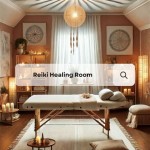How To Decorate Your Laptop Home Screen
Personalizing a laptop's home screen can enhance both aesthetics and functionality. A well-organized and visually appealing home screen can improve workflow by providing quick access to frequently used applications and files. It can also reflect personal style and interests, making the digital workspace more engaging.
Choosing a Stunning Wallpaper
The wallpaper is the foundation of home screen aesthetics. Selecting a visually appealing image or pattern sets the overall tone and mood. High-resolution images are recommended for optimal clarity and visual impact. Users can choose from a vast library of online resources offering free and premium wallpapers, including abstract designs, nature photography, and minimalist patterns. Consider the laptop's resolution when selecting a wallpaper to ensure it fits perfectly without stretching or distortion. Additionally, choosing a wallpaper with a suitable color palette can enhance the visibility of icons and other desktop elements.
Organizing Desktop Icons Effectively
A cluttered desktop can hinder productivity and create visual chaos. Implementing an effective organization system for desktop icons is crucial for a clean and functional workspace. Users can group related icons together, creating visual clusters for different categories such as work, personal projects, or entertainment. Utilizing desktop organizers or folders can further enhance organization. Consider arranging icons alphabetically, by frequency of use, or by color for easy navigation. Regularly decluttering the desktop by removing unused shortcuts or files will maintain a streamlined and efficient workspace.
Utilizing Widgets and Gadgets for Enhanced Functionality
Widgets and gadgets offer dynamic content and quick access to information directly on the home screen. These interactive elements can display real-time data such as weather updates, news headlines, calendar appointments, and system performance metrics. Users can customize the size and placement of widgets to fit their preferences and workflow. Integrating widgets strategically can eliminate the need to open separate applications for quick information checks, thus boosting productivity. However, excessive use of widgets can consume system resources and lead to a cluttered home screen. Therefore, a balanced approach is recommended, selecting only essential and relevant widgets.
Exploring Themes for a Cohesive Look
Themes offer a comprehensive way to personalize the home screen by applying a pre-designed set of visual elements. Themes typically include wallpapers, icon sets, cursor styles, and sound schemes. Applying a theme provides a cohesive and unified aesthetic across the entire desktop environment. Users can choose from a variety of pre-installed themes or download custom themes from online resources. Themes can range from minimalist and professional to vibrant and playful, allowing users to express their individual style. Experimenting with different themes can quickly transform the look and feel of the home screen without requiring individual customization of each element.
Customizing the Taskbar for Optimal Workflow
The taskbar, while not strictly part of the home screen, plays a vital role in desktop navigation and application management. Pinning frequently used applications to the taskbar provides quick and easy access without cluttering the desktop. Users can customize the taskbar's position, size, and appearance to suit their preferences. Grouping similar applications together on the taskbar can further enhance organization and streamline workflow. Exploring the taskbar settings allows for customization of features such as notification behavior, system tray icons, and start menu options. Optimizing the taskbar configuration contributes to a more efficient and personalized desktop experience.
Using Live Wallpapers and Screensavers
Live wallpapers and screensavers bring dynamic motion and visual interest to the home screen. Live wallpapers animate the background with subtle movements or interactive elements, while screensavers activate when the laptop is idle. These features can add a touch of personality and visual flair to the desktop. Users can choose from a variety of pre-designed live wallpapers and screensavers or create their own using specialized software. While visually appealing, it's important to consider the potential impact on system resources, particularly battery life, when using resource-intensive live wallpapers. Choosing lightweight options can minimize this impact while still enjoying the dynamic visual effects.
Leveraging Third-Party Customization Tools
Numerous third-party applications offer advanced customization options for the home screen. These tools provide features such as custom icon packs, dock applications, desktop widgets, and advanced theme managers. Exploring these tools can unlock greater control over the appearance and functionality of the home screen. However, users should exercise caution when downloading and installing third-party software, ensuring it comes from reputable sources to avoid potential security risks. Reading reviews and comparing different tools can help users select the most suitable options for their needs and preferences. Carefully consider the features and compatibility of each tool before installation.

How To Make Your Laptop Aesthetic Customize Windows 10 I A Wallpaper Organizer

Make Windows 10 Home Screen Aesthetic How I Use Widgets To Decorate My Indonesia

Make Windows 10 Home Screen Aesthetic How I Use Widgets To Decorate My Indonesia
Tech Custom Desktop Icons And Wallpaper

How I Customized My Chromebook Aesthetic Computer Customization Tips Plus Chrome Features

How To Make Your Laptop Aesthetic Customize Windows 10 I A Wallpaper Organizer

3 Ways To Decorate Your Laptop Wikihow

How To Make A Laptop Wallpaper Organizer L Aesthetic Desktop Ft Ora

Basic Computer Skills How To Customize Your Desktop Background

How To Make Your Laptop Aesthetic Customize Windows 10 I A Wallpaper Organizer