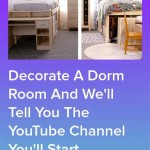How to Decorate Your iPhone Home Screen (iOS 14)
iOS 14 brought a wave of customization features to iPhone users, including the ability to significantly personalize their home screens. Now, with widgets and app icons, users can express their creativity and organize their devices in a way that feels truly unique.
This article will guide you through the process of decorating your iPhone home screen using the customization features available in iOS 14. From choosing the right widgets to understanding the best app icons, this comprehensive guide will empower you to personalize your iPhone in a way that maximizes functionality and aesthetics.
1. Exploring Widget Options
Widgets are the cornerstone of iOS 14 home screen customization. They offer a glimpse of your favorite apps and information without needing to open them. To access and arrange widgets, follow these steps:
- Long-press anywhere on your empty home screen to enter "jiggle mode."
- Tap the "+" button in the upper-left corner, revealing various widget options.
- Select a widget by tapping on it.
- Customize the widget size by selecting from the available options.
- Drag and drop the widget to your desired location on the home screen.
You can add as many widgets as you like, arranging them to create a visually appealing and functional layout.
2. Embracing Custom App Icons
iOS 14 allows you to replace the default app icons with custom images. This opens up endless possibilities for personalizing your home screen. Here's a simple guide for customizing app icons:
- Download a shortcut app: This is crucial to create custom app icons. You can find numerous shortcut apps in the App Store.
- Add a new shortcut: Within the shortcut app, create a new shortcut.
- Choose an action: Select the "Open App" action, then choose the app you want to personalize.
- Add an icon: Tap "Add to Home Screen" and choose an image as the icon. You can select from your photo library, or use a pre-made icon set.
- Name the shortcut: This will be the name displayed on the app icon.
- Add to Home Screen: Click this to place the new icon on your home screen.
Remember, you can create separate shortcuts for different apps, each with a unique, customized icon.
3. Organizing Your Home Screen
Beyond aesthetics, home screen organization is key for efficient device use. Here are some strategies to consider:
- Categorize widgets and apps: Group widgets and apps by function or frequency of use. Use folders to contain similar apps, and place frequently used apps on the first screen.
- Utilize empty spaces: Resist the urge to pack every screen with apps and widgets. Leave some empty space to enhance visual appeal and reduce clutter.
- Experiment with different layouts: Don't be afraid to rearrange your home screen until you find a layout that works best for you. Consider using different widget sizes and arrangements to create visual interest.
Customizing your iPhone home screen is an ongoing process. As you explore new widgets, app icons, and layout options, you will constantly refine your screen to match your evolving preferences.

How To Create An Aesthetically Pleasing Ios 14 Home Screen The Trailblazer

Ios 14 Home Screen Ideas Make Aesthetic Backgrounds Picmonkey

How To Customize Your Iphone Home Screen Macworld

How To Customize Your Ios 14 Home Screen Mashable

How To Customize Your Iphone Home Screen In Ios 14 Dr Fone

Ios 14 Drives Aesthetic Iphone Home Screen Trend

How To Customize Your Iphone Home Screen With Ios 14

Seven Design Ideas For Your New Apple Ios 14 Home Screen Youthopia

How To Customize Your Ios 14 Home Screen Create Custom Widgets

How To Customize Ios Home Screen Like A Pro For Free Beebom
Related Posts