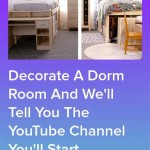How to Decorate Your Computer Desktop Screenshot
Desktop screenshots are frequently used for tutorials, presentations, and online communication. A well-decorated desktop can enhance these visuals, conveying professionalism and clarity. This article outlines various methods and considerations for creating aesthetically pleasing and informative desktop screenshots.
Wallpaper Selection: The wallpaper is the foundation of your desktop aesthetic. A cluttered or distracting wallpaper can detract from the screenshot's purpose. Solid colors, subtle gradients, or minimalist patterns are generally recommended. Avoid busy images or photographs that might clash with desktop icons or open windows.
Icon Management: Desktop icons often accumulate over time, leading to a disorganized appearance. Before taking a screenshot, consider organizing icons into folders, arranging them neatly, or temporarily removing them altogether. Several operating systems offer features to automatically arrange icons by name, type, or date modified. Utilizing these features can contribute to a cleaner screenshot.
File Organization: Minimizing the number of files visible on the desktop further enhances visual clarity. Moving files into designated folders within the file system keeps the desktop tidy and prevents sensitive information from being inadvertently displayed in screenshots.
Window Management: Open windows within a screenshot can either provide context or create clutter. If showcasing a specific application is the goal, ensure other windows are minimized or closed. If multiple windows are necessary, arrange them logically and resize them appropriately to avoid overlapping and maintain a sense of order.
Color Coordination: A cohesive color scheme can significantly improve the aesthetic appeal of a screenshot. Consider the color of the wallpaper, icons, and window themes. Using a limited color palette creates a harmonious and professional look. Tools like online color palette generators can assist in selecting complementary colors.
Customizing the Taskbar: The taskbar, a prominent element in most operating systems, should also be considered. Unnecessary icons or toolbars can be removed or hidden. The taskbar's position (top, bottom, left, or right) can also influence the composition of the screenshot. Experiment with different taskbar configurations to find the most suitable arrangement.
Utilizing Desktop Widgets (If Applicable): Some operating systems allow the use of desktop widgets, which display information such as weather, news, or system performance. While these can be useful, they might not be relevant to the screenshot’s purpose. Consider disabling or relocating widgets before capturing the screen.
Screenshot Tools and Techniques: The method of capturing the screenshot itself impacts the final result. Built-in screenshot utilities often offer basic functionality, allowing users to capture the entire screen, a specific window, or a selected area. Third-party screenshot tools provide advanced features such as scrolling screenshots, image annotation, and direct sharing options. Exploring these different functionalities can enhance the utility and presentation of the screenshot.
Resolution and Aspect Ratio: The resolution and aspect ratio of the screenshot should be appropriate for its intended use. Higher resolutions are generally preferred for detailed visuals, while lower resolutions are suitable for smaller displays or online sharing where file size is a concern. The aspect ratio should be consistent with the platform where the screenshot will be displayed.
Post-Processing and Editing: Minor edits after capturing the screenshot can further refine its appearance. Cropping can remove unnecessary elements, while basic adjustments to brightness, contrast, and saturation can improve overall image quality. Image editing software offers more advanced features such as blurring sensitive information or adding annotations and callouts.
Accessibility Considerations: When creating screenshots for a wider audience, accessibility should be considered. Sufficient contrast between text and background elements is crucial for readability. Avoid using color alone to convey information, and provide alternative text descriptions for images where necessary. These considerations ensure that the information presented in the screenshot is accessible to all users.
Consistency Across Screenshots: Maintaining a consistent style across multiple screenshots, especially within a single presentation or tutorial, contributes to a professional and cohesive presentation. This includes consistent use of wallpaper, icon arrangement, and window management techniques.
Practice and Experimentation: Developing an effective desktop screenshot strategy involves practice and experimentation. Trying different combinations of wallpaper, icon arrangements, and color schemes can help identify the most visually appealing and informative approach for specific needs. Regularly reviewing and refining the desktop setup can ensure that screenshots consistently reflect a professional and organized image.
How To Take A Screenshot On Windows 10 And 11

How To Screenshot On Windows 8 Ways Digital Citizen

How To Screenshot On Windows 10 And 11 In 2025 Winsor Consulting

How To Take A Screenshot On Your Pc Phone Or Tablet

Add Screenshot To Computer Stock Photo With Mediamodifier
How To Take A Screenshot On Windows 10 And 11

Get New Themes And Desktop Backgrounds Microsoft Support

How To Take A Screenshot On Your Pc Phone Or Tablet

Add Screenshot To Computer Stock Photo With Mediamodifier

How To Take A Screenshot On Your Pc Phone Or Tablet
Related Posts